How To Remove the SIM Card From an iPhone or Android

The average phone plan can cost up to $100 per month. If you don't want to pay that amount but still need a cellphone, consider how to remove the SIM card.
Then, you can continue to use your device, and you can cancel your contract.
Read on to learn about using an iPhone or Android without a SIM card and how you can make the most of it.
|
Crafted for heavy everyday use. Fast charges all Apple and Android devices. Charges up to 50% from 0% in 20 minutes. Automatic shutoff protects your device from overcharging. Shop Now |
Will an iPhone Charge Without a SIM Card?
An iPhone should charge without a SIM card as long as it's charging properly otherwise. You need to have a good-quality charging cable and access to an outlet.
Whether you get a new iPhone or buy a used one, the lack of a SIM card shouldn't keep you from using the device. But the iPhone may not charge for other reasons.
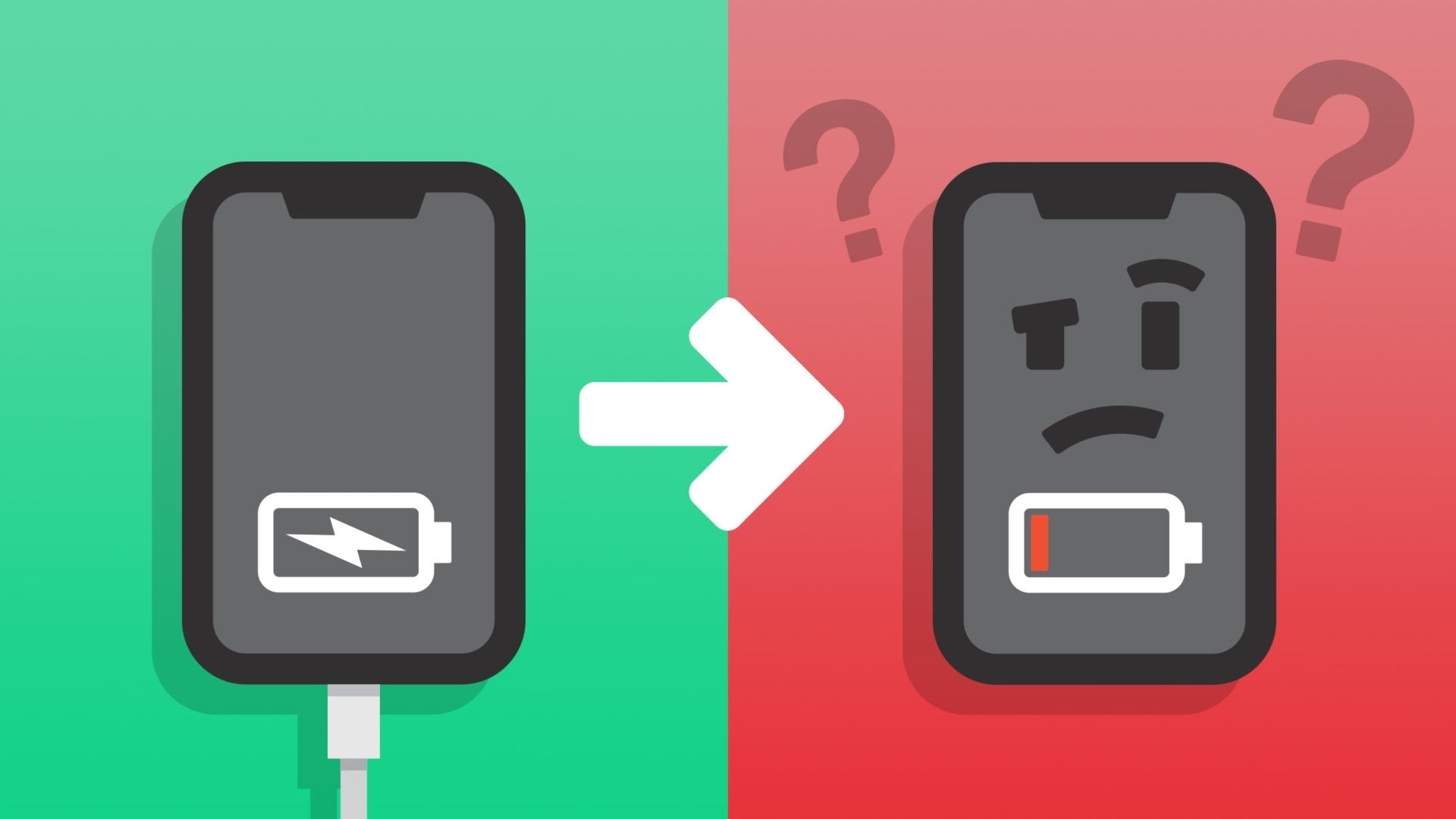
If the Phone Isn't Charging
When your iPhone isn't charging, try restarting the iPhone. Sometimes, turning off and back on is all you need to do to fix the problem and get your iPhone up and running.
If that doesn't work, you may want to look for a new charging cable. Using a fast charging cable can also help solve the issue of your iPhone charging too slowly.
Moving to a different outlet may also do the trick, especially if you use a switch to control some of the home's outlets. Finally, make sure you plug each end of the cord completely, or it might not charge.
How to Remove the SIM Card From an iPhone or Android
Whether you plan to sell your phone or use it on WiFi only, you should know how to remove the SIM card from an iPhone or Android. Fortunately, you don't need to take your phone anywhere to get help from a professional.
As long as you have an eye for detail and a tool or two, you can remove the SIM card from an iPhone or Android. Then, you can move the SIM card to another phone or do whatever you want with the SIM card and phone.

Remove the Phone Case
You may want to know what to do before removing a SIM card, and that includes removing your phone case. Using a phone case can be a great way to protect your device. However, it does make removing the SIM card more difficult.
Place the case off to the side so that you can put it back on after you finish. If you don't have a case, you don't have to worry about taking anything off the phone.
To keep from dropping your phone, place it on a flat surface. You can even use a blanket or cloth to keep the phone from touching a hard surface.

Locate the SIM Tray
Next, you'll need to locate the SIM tray on your phone. iPhones have the SIM tray in a few locations, depending on the model. You can find the SIM tray on the left if you have an:
- iPhone 13 (regular, mini, Pro, Pro Max)
- iPhone 12 (regular, mini, Pro, Pro Max)
- iPhone 11 (regular, Pro, Pro Max)
- iPhone XS (and XS Max)
- iPhone X (and XR)
If your phone is a bit older, you may find your SIM tray on the right. Models with this setup include the second-generation iPhone SE and the iPhone 8 all the way back to the iPhone 4.
And if you have an older iPhone, such as the original model or an iPhone 3G, the SIM tray is on the top of the device.
Androids also have SIM trays in different places. If you aren't sure which phone you have or where the SIM tray is, look for a thin, oblong piece with a small hole near the edge of the piece.

Use a Tool
Once you find the SIM tray on your iPhone or Android, you'll need something to eject it. Phone stores may have special SIM eject tools. However, you can figure out how to remove a SIM card without a tool like that.
Instead, you'll need to push a paperclip into the hole on the SIM tray, and it should pop out. Then, you can take out the SIM tray and remove the SIM card.

How to Insert a SIM Card
Whether you needed to remove an old SIM card or you got a phone that doesn't have one, you can insert a new SIM card. You should follow the steps on how to remove a SIM card either way.
Then, you can take the SIM tray out and use it to place the new SIM card. Here are some steps you can take when placing a new SIM card in if you don't want to rely on Wi-Fi to use the device.
Consider the Size
First, you need to look at how big the SIM tray is to determine what SIM card size you should use. Standard SIM cards measure 25 millimeters (mm) by 15mm.
The standard size was the first SIM card size, but it's not as common now. Instead, you may want to compare micro and nano SIM cards to determine which size is right for your phone.
Micro SIM cards measure 15mm by 12mm, and the chip is the same size as in a standard SIM card. The biggest difference is that a micro SIM card doesn't have much extra plastic around the chip.
Nano SIM cards are even smaller, at 12.3mm by 8.8mm. They have just enough space for the chip and a small plastic border. They're the most common size in use now, so you can't go wrong with a nano SIM.
Place the SIM Card
Once you select the SIM card size, you'll need a SIM card either from a phone carrier or another electronics store. If you don't place the SIM card at the store, make sure you keep it safe and don't lose it.
When you're ready to put in the new SIM card, you will need to place it on the SIM tray. Line it up so that it fits, and slide it into your phone smoothly.
Push the tray in and check to verify that it won't pop out. Then, you can add your phone case back on and use the device however you like.

How to Use an iPhone Without a SIM Card
After you remove the SIM card, you may not want to get rid of the iPhone. Whether you don't have a new phone yet or you want a second device, you can make it work.
As long as you have a good-quality charging cable and access to Wi-Fi, you can keep your iPhone in use for years. Consider the following tips and tricks to make phone calls and send texts even without a SIM card.
Activate the iPhone
If you need to activate an iPhone, you don't need a SIM card. You can activate the phone in the phone's settings as usual, but you'll need to ignore the message that there's no SIM card.
When activating an older iPhone, you can also use iTunes on your computer. Now, you will need to borrow a SIM card for the setup process, but you can give the card back after you set up the phone.
And to activate iMessage without a SIM card, you'll want to use your Apple ID. Go into your Settings app and find the Message settings to set everything up.
Use iMessage and FaceTime
If you want to use an iPhone on WiFi only, you can use iMessage to send and receive texts, and Facetime allows you to make and receive calls. Now, you will only be able to do this with other Apple devices.
Still, being able to send texts can be useful. And Facetime lets you take both video and voice calls, so you don't only have to use it to video chat.
Download WhatsApp
If you need to text or call people without Android devices, you can use WhatsApp. The app lets you text individuals and create group chats.
You can also use it to call people with the app on their phones. WhatsApp also works when contacting other iPhones, so it may be more useful than iMessage and Facetime.
Use VoIP
WhatsApp may allow you to contact people with mobile devices, but you might need to call a landline number. In that case, you can use Skype or Google Hangouts to take advantage of Voice Over Internet Protocol (VoIP).
Your iPhone will operate as a computer, and it can use the internet to contact landline phones. Then, you can still talk to people and businesses without mobile phones.
Whether or not you use VoIP, you can call 911 in an emergency. That way, you don't have to use a phone with a SIM card if you don't have access to one.
|
Crafted for heavy everyday use. Fast charges all Apple and Android devices. Charges up to 50% from 0% in 20 minutes. Automatic shutoff protects your device from overcharging. Shop Now |
Make the Most of Your iPhone
You may want to remove the SIM card from your iPhone for many reasons. Whether you want to sell it or upgrade to a new device without changing numbers, you should know how to take the SIM card out.
Fortunately, a SIM card isn't necessary to use the device on Wi-Fi. You can also use apps to get around the lack of a phone number to make video and voice calls and send text messages.
Do you want to keep using the iPhone? Check out our Fast Charging Bundle so that you can maintain the phone's charge.








Leave a comment